
Home
 Products
Products
 SurfFast
SurfFast
 Support
Support
 Installation
Installation
 OS9
OS9
Below, you will see instructions for configuring OS9 system settings,
as well as the Mozilla and Internet Explorer browsers, to use SurfFast
as the Web proxy server. Go ahead and take a look at the icon and
browser name listed in the left column below and select the one that
you typically use:
System-Wide Configuration
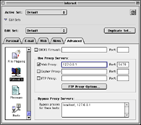
(click on the image
for more details)
|
- Setting the proxy server at the system
level will not work with all browsers, most notably
Mozilla, but will work with Internet Explorer.
- Open the Control Panels folder;
go to Apple Menu and choose
Control Panels or open the
System Folder and then open
the Control Panels folder.
- Open the Internet Config and/or
Internet Control Panel.
- Go to the Advanced tab and
traverse through the list of icons at the left and
select the Firewalls option.
- In the Use Proxy Servers pane,
click on the checkbox next to Web Proxy
and enter 127.0.0.1 in the
first field and then enter 5678
in the Port field.
- Then, in the Bypass Proxy Servers
pane, enter localhost, 127.0.0.1
in the text field.
- Finally, close the window at which point the control panel
will ask you if you want to save the changes. Click on
the Save button to finish.
|

|
Mozilla
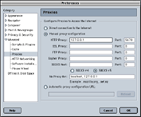
(click on the image
for more details)
|
- Launch the Mozilla Web browser.
- Go to the Edit menu
and select the Preferences...
menu option.
- Expand the Advanced category
from the list of categories on the left.
- Click on the Proxies option.
- Select the Manual proxy
configuration radio button in the pane on the right.
- Enter 127.0.0.1 in the
HTTP Proxy field and
5678 in the
Port field.
- Finally, enter localhost, 127.0.0.1
in the No Proxy For field.
- Click on the OK button to finish.
|

|
Internet Explorer
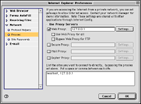
(click on the image
for more details)
|
- Launch the Internet Explorer browser.
- Go to the Edit menu
and select the Preferences...
menu option.
- Expand the Network category
from the list of categories on the left.
- Click on the Proxies option.
- In the Use Proxy Servers pane,
click on the Web Proxy checkbox.
- Enter 127.0.0.1 in the
Web Proxy field and
then click on the Settings...
button. In the new window that opens, enter
5678 in the Port field
and click on the OK button
to close it.
- Finally, enter localhost, 127.0.0.1
in the large text field at the bottom; the description
above the field will start with the List the
sites ... phrase.
- Click on the OK button to finish.
|
If you use a browser other than the ones covered here, you
will need to navigate to its Preferences
and look for a pane that allows you to configure network related
settings. Then, search for an area where you can set the proxy server
information and enter 127.0.0.1 for the
address/host, 5678 for the port and
localhost, 127.0.0.1 for the list of
addresses to bypass.
That's all there is to it!
|
|
|

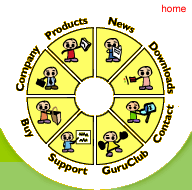


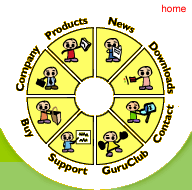

 Products
Products
 SurfFast
SurfFast
 Support
Support
 Installation
Installation
 OS9
OS9